Want to create interactive content? It’s easy in Genially!
Linking Wholegoods to Parts Over-the-Counter Sales
Ibcos Product Team
Created on November 15, 2024
Start designing with a free template
Discover more than 1500 professional designs like these:
View
The Power of Roadmap
View
Simulation: How to Act Against Bullying
View
Artificial Intelligence in Corporate Environments
View
Internal Guidelines for Artificial Intelligence Use
View
Interactive Onboarding Guide
View
Word Search
View
Sorting Cards
Transcript
Linking Wholegoods to Parts Over-the-Counter Sales
This will allow you to report and identify parts that are being sold against a specified Wholegood, which can give you greater understanding of your parts counter sales.
Follow the steps below to set the option of linking a Wholegood to a specified invoice type: Invoice Type Maintenance > Parts / WSJ > Set POS Link to Wholegood to: Set to YES
How do I link a Wholegood to the counter sale in Point of Sale?When the Wholegood link is set against the invoice type, you will see a field called W’good No: You have the ability to search for a Wholegood and then simply select it by pressing enter. This will populate the field and you can continue with the sale. NOTE: This field is not mandatory and can be skipped by simply deleting the question mark against that field.
<
>
Block Out Time for Engineers
You can block out time for engineers without having to assign them to a job. This can be for sickness, holiday, training, college or apprenticeships or other reasons.
2. Pick your Reason from the drop down list and add Notes if necessary.
<
>
Block Out Time for Engineers
You can block out time for engineers without having to assign them to a job. This can be for sickness, holiday, training, college or apprenticeships or other reasons.
3. Select Save to block out the time.
The blocked out time will appear on the timeline with the reason displayed. You can simply click on the event to change the reason, or right click it to delete it.
Interested in customising the colours that appear on your timeline? Click here!
<
>
Customising the colours that appear on your timeline
1. On the scheduler home screen, select Settings. 2. Click Scheduler then select Scheduler Colours. 3. A pop up will appear which allows you to colour code your block out time categories, as well as your priority job categories. 4. To change a colour, click on the arrow next to the existing colour, chose the option you want and select Apply.