Want to create interactive content? It’s easy in Genially!
Job Request Portal - How to Create A Job
Ibcos Product Team
Created on October 22, 2024
Start designing with a free template
Discover more than 1500 professional designs like these:
View
Puzzle Game
View
Scratch and Win
View
Microlearning: How to Study Better
View
Branching Scenarios Challenge Mobile
View
Branching Scenario Mission: Innovating for the Future
View
Piñata Challenge
View
Teaching Challenge: Transform Your Classroom
Transcript
How to Create A New Workshop Job
Easily view job requests and create workshop jobs in a few simple steps.
1. View Job Requests in the Portal
2. Create a New Workshop Job
3. View the Scheduled Job
How to Create A New Workshop Job
1. Log in to the Gold Portal using your unique URL.
Easily view job requests and create workshop jobs in a few simple steps.
1. View Job Requests in the Portal
2. Select Job Requests from the left side bar to view job requests by customer, then Wholegood.
2. Create a New Workshop Job
3. View the Scheduled Job
How to Create A New Workshop Job
1. Select Create Job on an open job. 2. Jobs are created as Retail jobs such as Servicing. Service alerts are sent before the service is due, for example 50 hours before a 500 hour service. 3. All information will be pre-populated and certain fields can be updated if required. 4. Select Submit once all the details have been populated or select Cancel to exit the job request without making changes.
Easily view job requests and create workshop jobs in a few simple steps.
1. View Job Requests in the Portal
2. Create a New Workshop Job
3. View the Scheduled Job
How to Create A New Workshop Job
Easily view job requests and create workshop jobs in a few simple steps.
1. If you have the Gold Service module, on selection of Create Job, the job will be sent to the engineers device with all of the relevant information, exactly the same as if the job had been created in Gold. 2. If you have Workshop Scheduler you can then view the job in the calendar.
1. View Job Requests in the Portal
2. Create a New Workshop Job
3. If you don't have Workshop Scheduler, you can log into Gold and see the job under the reference number.
3. View the Scheduled Job