Vendor - Blender Basics
Lemonade
Created on September 13, 2024
Over 30 million people create interactive content in Genially.
Check out what others have designed:
LET’S GO TO LONDON!
Personalized
SLYCE DECK
Personalized
ENERGY KEY ACHIEVEMENTS
Personalized
CULTURAL HERITAGE AND ART KEY ACHIEVEMENTS
Personalized
ABOUT THE EEA GRANTS AND NORWAY
Personalized
DOWNFALLL OF ARAB RULE IN AL-ANDALUS
Personalized
HUMAN AND SOCIAL DEVELOPMENT KEY
Personalized
Transcript
Let's get into the mix!
Intro to Blender
START
The Home Page
Click the pink dots to learn more!
Searching in Blender
Clicking here clears your search term
All Search Results
The User Page
Click to scroll
The User Page (cont.)
The User Timeline
Conclusion
Activate and amazeyour audience.
User Timeline
Finding users and sorting results
Searching in Blender
Navigating the user page and making changes
User Pages
Navigating the home screen and sidebar
Blender Home Page
This Module Covered:
Well Done!
User Details
You'll notice that the user page has a unique ID number starting with "LU". This stands for Lemonade User, and all users will have one! You'll start to notice this is a trend in how we name things in Blender.
From the search bar, you can sort the results by users, quotes, policies, and claims. If you're searching using a name, you may not be able to see all results from this screen, even if you filter down your search. In this case, you can get the enter key or click 'Show all results' to display more results.
Sorting the Search
Certain situations may call for us to leave an internal note on a customer's user timeline. When leaving a note it's important to be objective in your word choices. Insurance companies are part of a regulated industry, meaning our internal communications may be used as part of external review processes.
Internal Notes
Address Search
Blender will only display results for an address search if you click 'Search an address' manually. Typing an address in the search bar and hitting enter will not yield relevant results.
Users can use the menu linked in the sidebar to access categories in Blender. Generally we don't search for policies here, as it is less efficient.
Navigation Menu
Sort the Search
Clicking here will sort the search results to only show quotes that match the search terms.
Clicking here will display a list of all Lemonade users. There are a lot of accounts (almost 17 million at last check), so this isn't the most efficient way to locate a user.You can, however, search by last name from the user page, which comes in handy at times!
Users
Contact Details
Save this Guru card on changing contact information
Here we can see (and edit) the user's contact information and personal details. This will update account wide so you don't have to change information at the policy level.
Quote
You can see this customer has a quote with us for a pet policy. The user page will display any quotes or policies a user has created. If nothing is listed, the user doesn't have a quote or policy under the associated email/user page.
Clicking here will sort the search results to only policies that match the search terms.
Sort the Search
And they're all John!
99 users....
Who'd have guessed there would be so many John Smiths? It might be better to search by an email address or policy number when helping a customer with a more common name.
Clicking or hovering over the Car tab will let you access a list of all Car quotes, policies, and claims.
Car Tab
Any item in the user timeline can be clicked to get more details. We can see the content of emails that have been sent, or gain insight on an action taken on the customer's account and/or policy.
More Details
Clicking or hovering over the Pet tab will let you access a list of all pet quotes, policies, and claims.Important: Blender permissions are set up so that users can only access policies and quotes for their line of business. So, don't panic if you can't open another LOB's quotes or policies.
Pet Tab
Clicking or hovering over the Home tab will let you access a list of all Home quotes, policies, and claims. Remember: Home includes all property policies, including Renters and Condo policies!
Home Tab
Clicking or hovering over the Life tab will let you access a list of all Life quotes and policies. Life claims are not located in Blender at this time.
Life Tab
- Prepaid card attempts
- Fraud network alerts
- Weather blocks
- and more!
Alerts
If there are any pressing alerts on the user account, they will be displayed here. Common examples include:
Changes made from the user page apply account wide. If you update the user details or payment information, it will apply to any/all policies under this user. Some of the options listed here will not be used by CX, such as the 'Export as PDF' button.
User Page Actions
