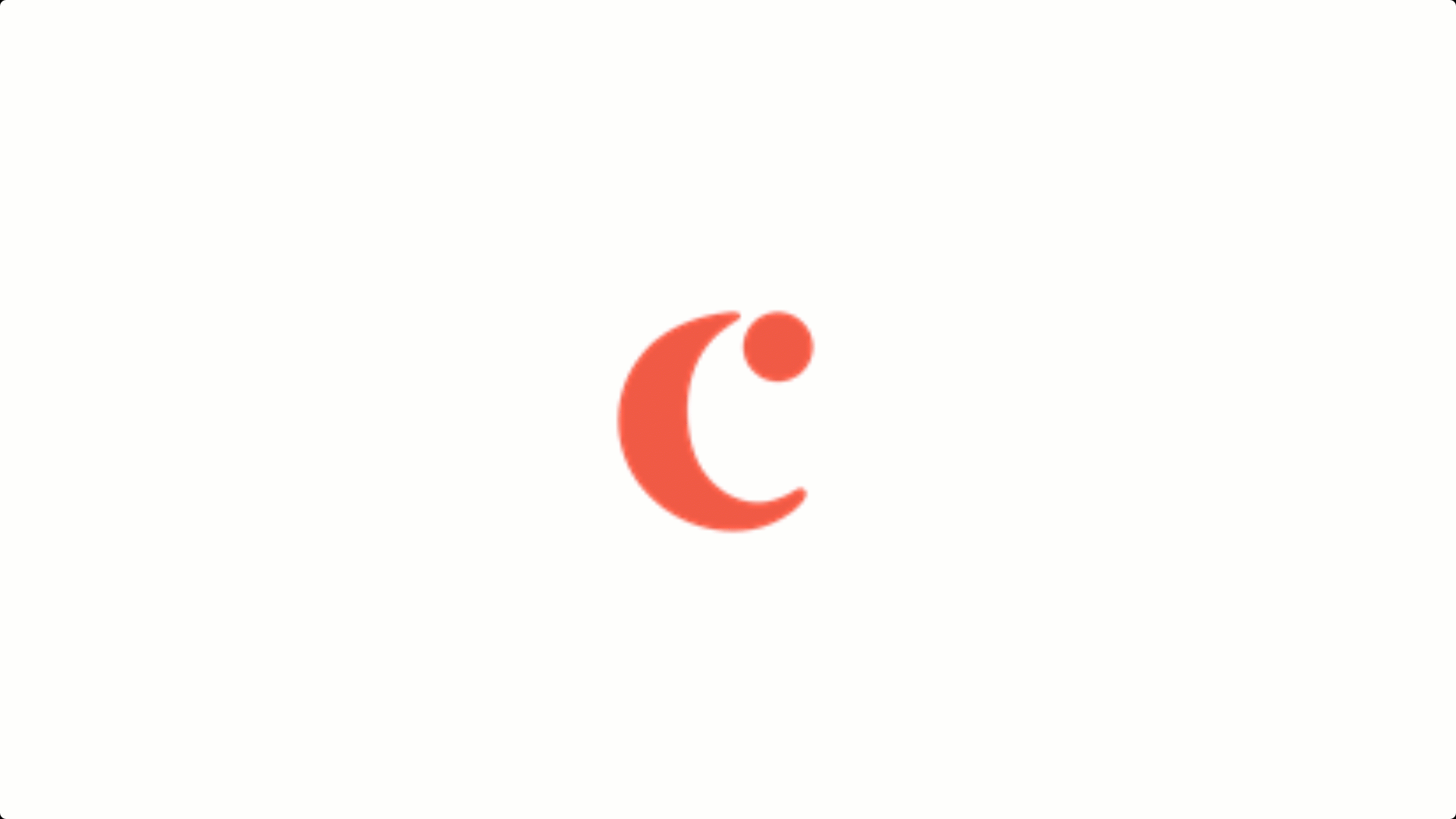
Seeker Status Notes
Education Team CEX
Created on April 28, 2023
Over 30 million people build interactive content in Genially.
Check out what others have designed:
AC/DC
Presentation
ENGLISH IRREGULAR VERBS
Presentation
ALL THE THINGS
Presentation
SANTIAGOVR_EN
Presentation
WWII TIMELINE WITH REVIEW
Presentation
BLENDED LEARNING
Presentation
TAKING A DEEPER DIVE
Presentation
Transcript
GO!
US Seeker Status Notes
When you are filling out the Status Notes field, it is important that you COPY and PASTE information directly from the member’s bucket that identifies why you have chosen this status. If you have marked a bucket “Reviewed”, the content that you see will be visible in the Review queue, so it is not necessary to cut and paste.
STatus Notes Are the same for all buckets in the queue
The job will appear on the site. It is therefore crucial that only thoroughly reviewed and edited job buckets deemed worthy of appearing publicly are assigned the status of approved.
Approved Status
This status appears only in the dropdown for job buckets. The job will appear on the site without the seeker’s contact information that you have removed from the job post.
Approved-With Contact Info:
Please only use this status when you have a job bucket that you feel needs further review, but do not have definitive evidence that this is a safety concern. The job will appear on the site. The safety team will conduct a deeper investigation into the member to determine if they should be closed or not.
Approved-Safety:
This status only appears in the dropdown for seeker job buckets. Please use this status option for jobs where multiple families are looking for shared care for childcare and tutoring. Examples include:Shared Care and long-term childcare for 2 or more families Tutoring PodsShared Care for short-term childcare and events
Approved-Shared Care:
This status only appears in the dropdown for seeker job buckets. Use this option when a member mistakenly joins the site as a seeker when they intended to enroll as a provider.
Rejected-Provider as Seeker:
Use this option if the seeker’s GI or job bucket does not provide adequate information as outlined in the guidelines or if the job cannot be clearly understood or would take an extended amount of time to edit to adhere to the guidelines. The job will not appear on the site until the seeker submits changes which are subsequently approved.
Rejected-Insufficient/Poor Quality:
Use this status for seekers who specifically indicate that they are hiring employees for a business. Examples include:A church looking for a nursery workerA daycare looking for a teacher or aideA home health agency looking for caregiversAny job descriptions not related to care (i.e. cashier)
Rejected-Recruiting:
Use this option if the job is not relevant to a Care.com vertical or the job bucket should be rejected for any other reason that does not fit into the other rejection statuses. The job will not appear on the site until the seeker submits changes which are subsequently approved.
Rejected-Other
Use this status for definite and urgent safety concerns, including inappropriate use of the site, clear safety concerns, member states they are homeless or living in a shelter, and suspected fraudulent postings. This prompts our safety team to start an investigation and determine if the account should be closed completely. This post will not appear on the site.
Reviewed-Safety:
Only use this status on members that need to be closed immediately due to fraudulent content. Please be very careful to only use this status in cases that do not need the Safety Team's review for further investigation.
Rejected-Fraud:
Be very careful to only use this status in extreme cases and as instructed. When using this status select “OK” to blocklist the profile.
Use this status on members that need to be closed immediately. This includes but is not limited to:- A member states they are under 18 years old OR you have a strong suspicion they are under 18. -States something in their bucket that could be threatening to another member- Their job posting contains derogatory content.
Rejected-Close Immediately:
Use this status when you are unsure of how to proceed with a seeker job. This status will place the job in a queue where it can be reviewed by another member of our team.Also use this status if you are questioning name validity or the job description is written in a foreign language. When you use this status due to a question, please be sure to post your question under the #Care_Customer_Experience slack channel so you will know how to process the posting the next time it is presented.
Reviewed:
This status is used immediately following training. During pending audit shifts you will mark every bucket as Pending Audit so the audit team can review your work. .
pending audit:
