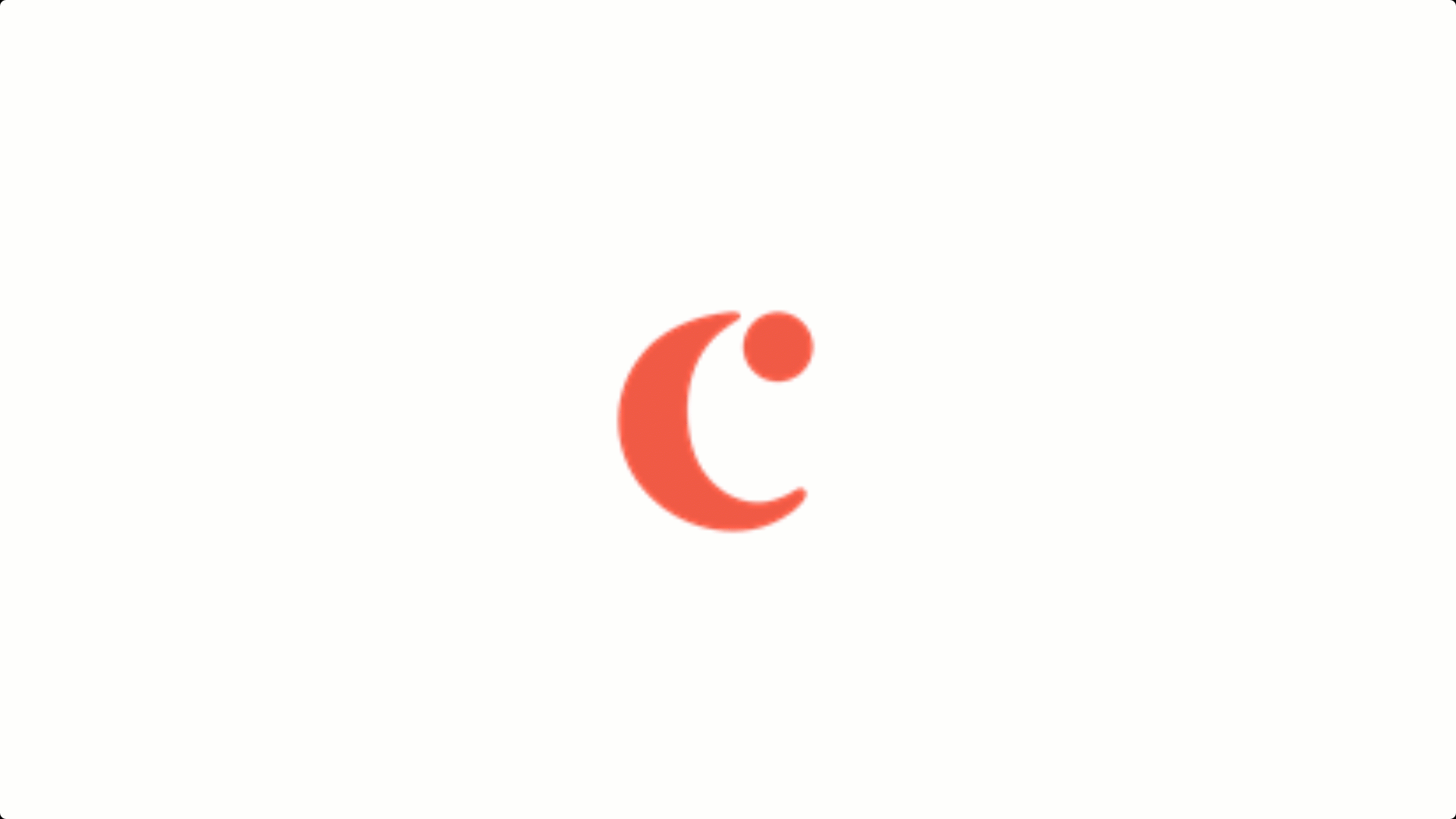Want to create interactive content? It’s easy in Genially!
Archive: Member Vetting - Dogfooding
Education Team CEX
Created on April 20, 2023
Start designing with a free template
Discover more than 1500 professional designs like these:
Transcript
Working in the US Member Vetting Queue
Go!
Log into CSR
Go to the CSR: http://www.Care.com/csr/login.do Log in to CSR with the given username (Care.com email address) and password provided to you. Approve sign-in request through the Microsoft Authenticator app on your device.
Choose the group
Select your role in the CSR drop down. You should choose Member Review.
Next click the “Member Review” link on left hand navigation bar:
Select the “Manual Review” option:
Now, you will deselect everything you are not working.
All you should have selected are the following:
Once you're ready to start, click Search.
Member content will then load for review.
For the time you're working in the queue, you will choose Pending Audit.
What is Pending Audit?
New Member Review Reps are required to complete Pending Audits as part of their initial training. Once you click on Pending Audit, a Status Notes text box appears where you will enter what status you think this bucket requires. For example, if you think the Seekers job warrants an Approved status, you would type in Approved. Then sumbit to receive your next bucket.
*Important Note*
You can only use Manual Review search for an hour at a time. If you are wanting to work longer, exit the queue and go back to the CSR home screen and refollow the steps for the Manual Review search. PLEASE NOTE: It is very important to never leave a member’s profile or job open if you are interrupted. When you need to stop working, please select Cancel or Sumbit and Return if you are done working that case.
Queue Demo:
Please view this video to watch the process of working a case in the Member Review Queue. Please make sure you are logged into your Google Account to access the video.
*Important Note*
When you are ready to work in the queue, you must make sure you are always referring to the guidelines outlined on the Wiki before making a status selection to ensure you are choosing the correct status.
Sign up for live case work!
Before you can work in the queue, please add one of the two Zoom training sessions to your calendar!
April 04. 2024 11:30 AM EST
April 03. 2024 2:00 PM EST
This is a view of all the dropdown options.