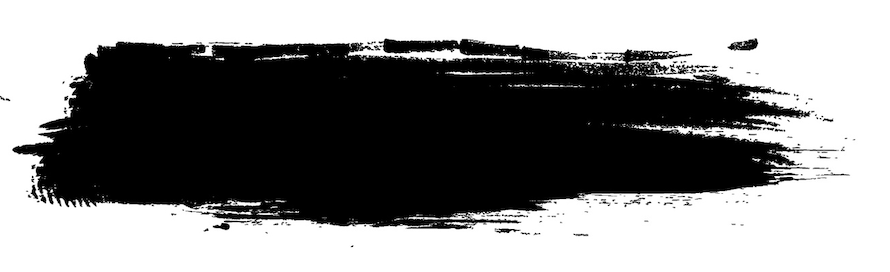To download this free textures click on
the images.
You can find more paper textues here. You can download them directly into your Creative Cloud Library.
Now let's really build some Brushes!
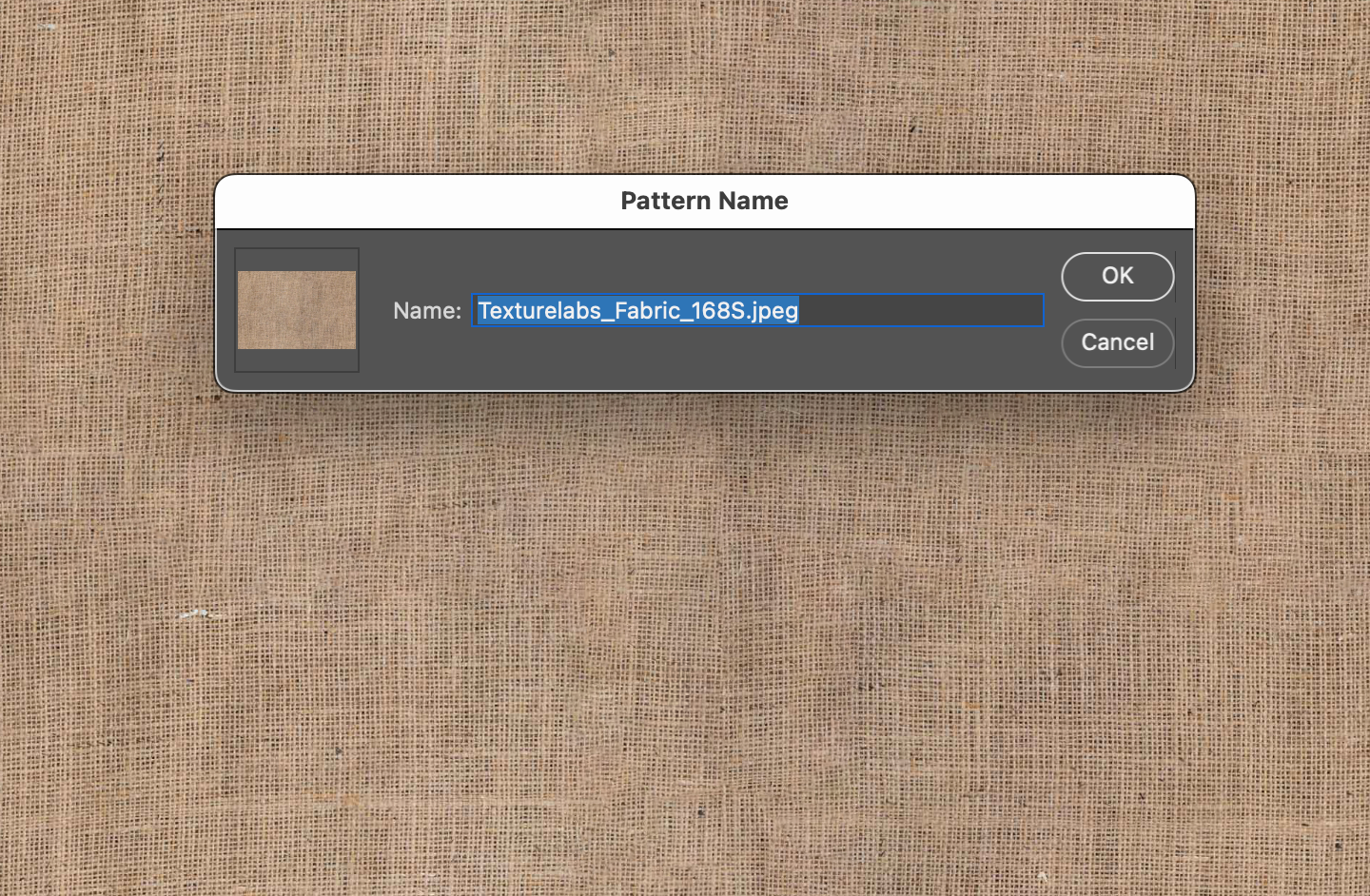
When you are happy with your seamless texture, go to Edit > Define Pattern…
Now your Texture is saved in your Pattern Library and can be applied to your Brushes.
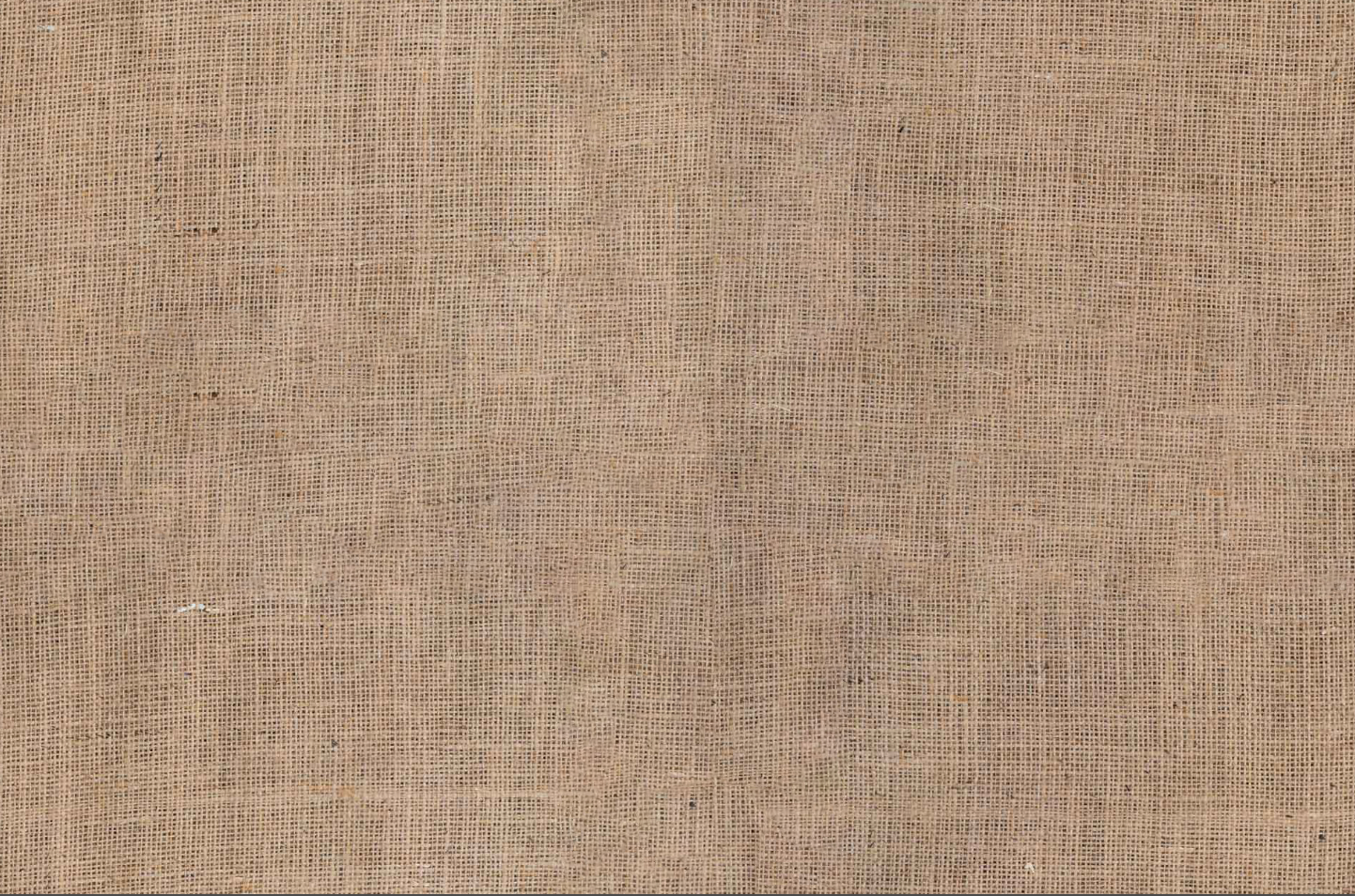
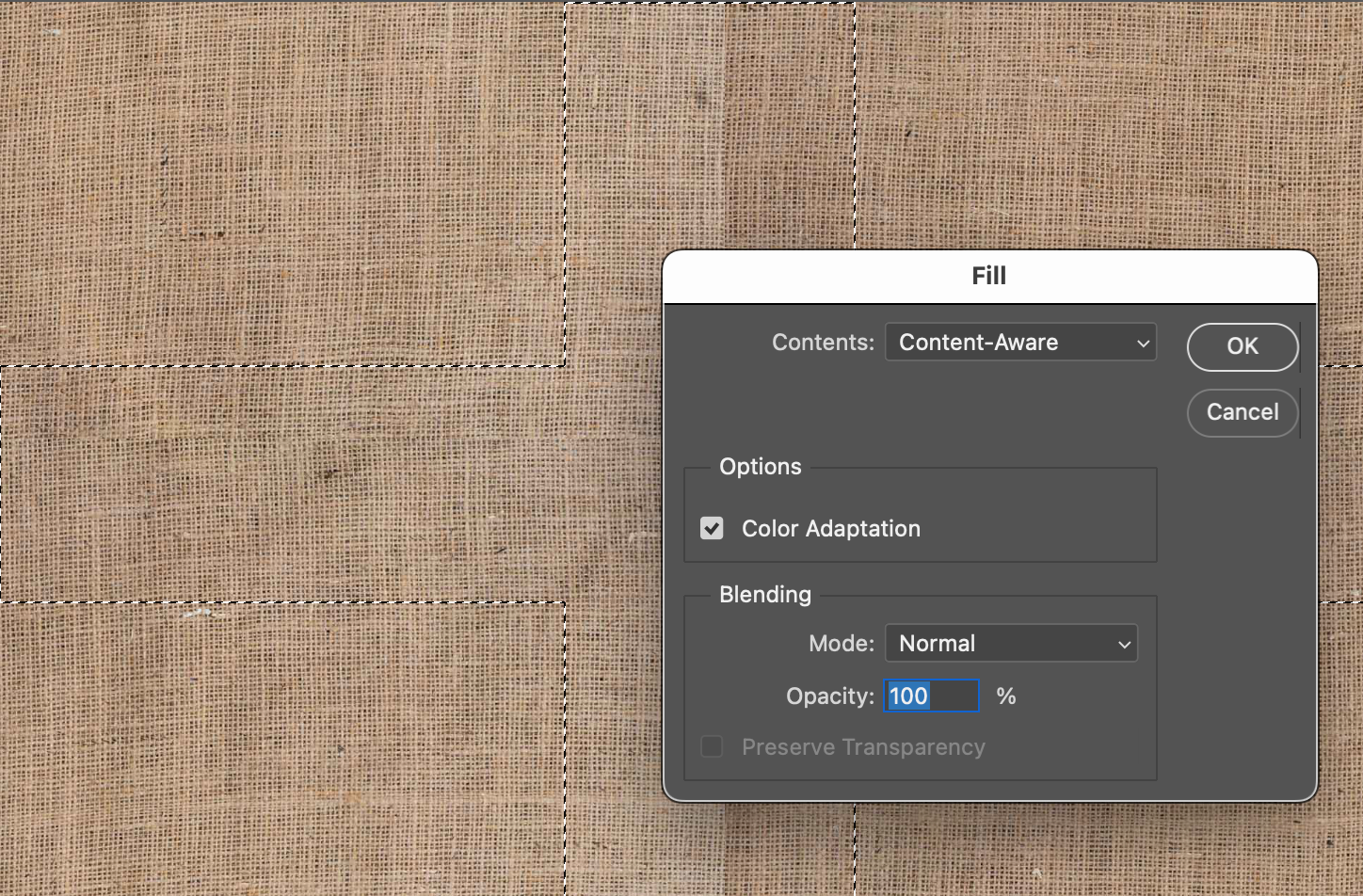
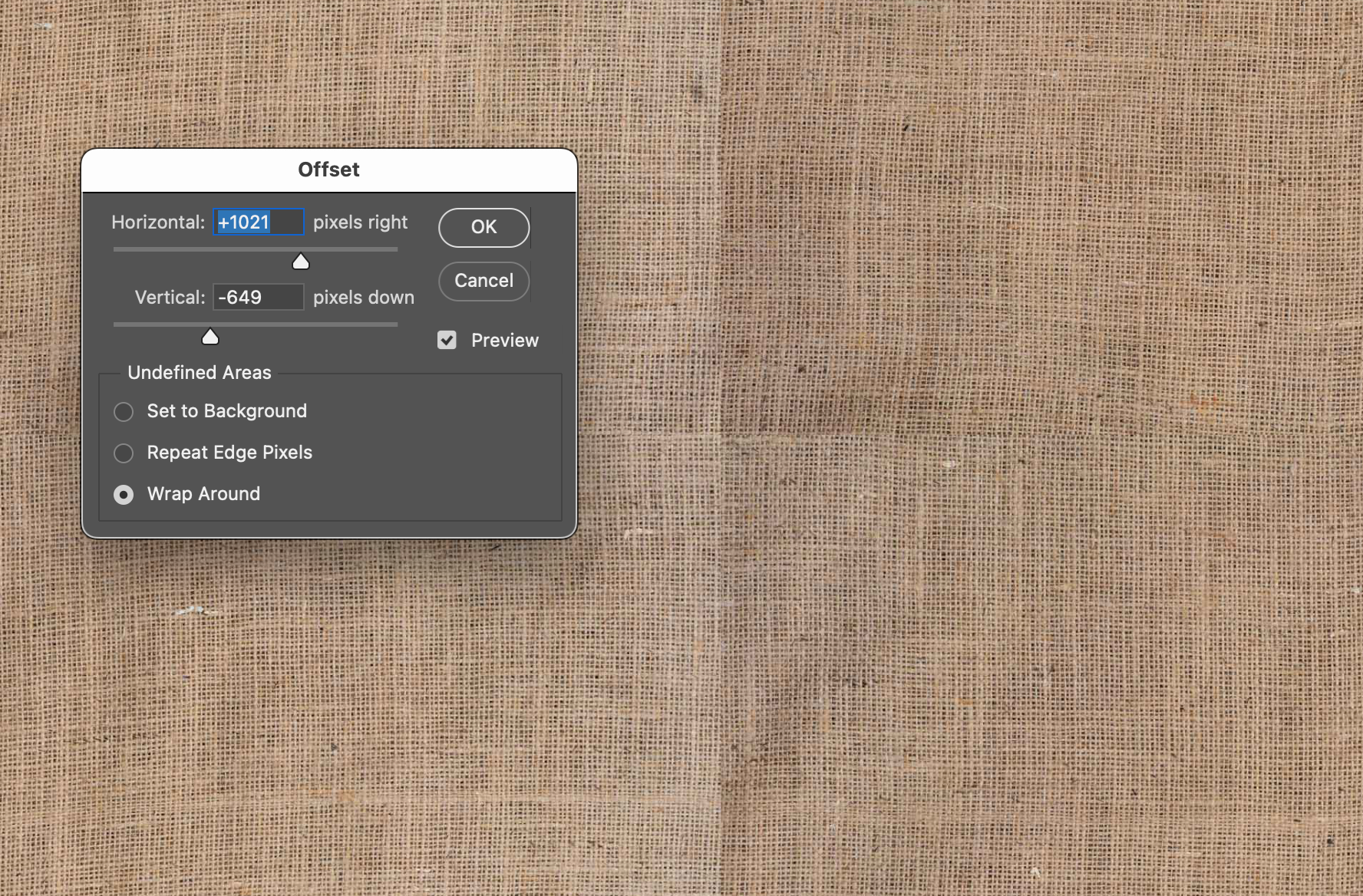
Select the areas with the edges, then go Edit > Fill.… and choose Content Aware Fill
Photoshop's Artificial Intelligence looks at your image and fills the areas based on the content of the photo.
If you're not happy with the result, you can repeat the step, or use the healing brush instead.
Open the picture of your texture in Photoshop and go to Filter > Other > Offset. Play with the sliders until the edges of your texture are in the center horizontally and vertically.
Seamless Textures
Another important part of making beautiful brushes is to add interesting textures. This can be anything! You can even take pictures of any interesting pattern or texture you can find and use that.
Next I will show you how to turn those pictures into a seamless pattern, so we don't have repeating edges or shapes.
For our Inktober brushes, I am going to use the texture of a canvas and different papers.
Textures