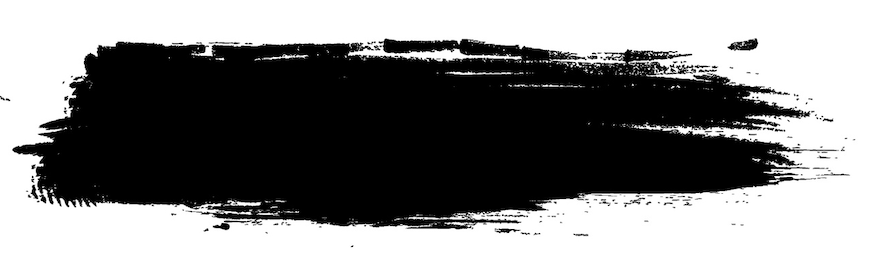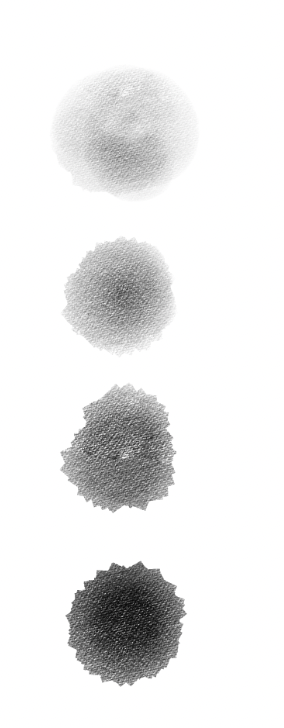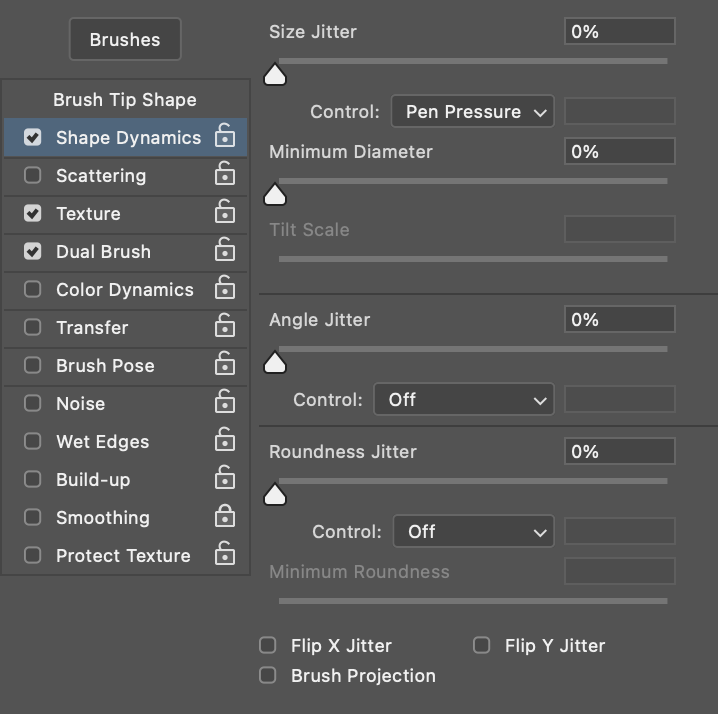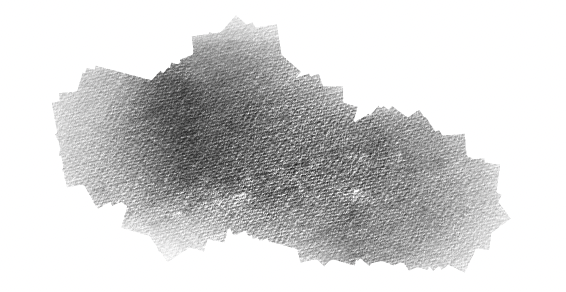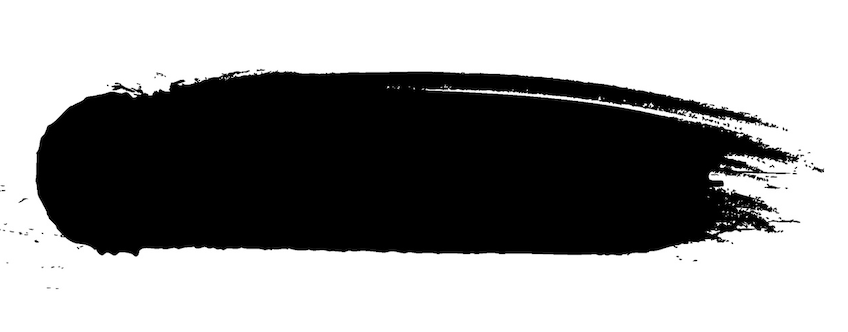Pro Tip!
With the brush selected hold down Shift + Ctrl and left click.. The Menu that appeared lets you choose the blending mode for the brush. Set it to "Clear" to use any brush as an eraser.
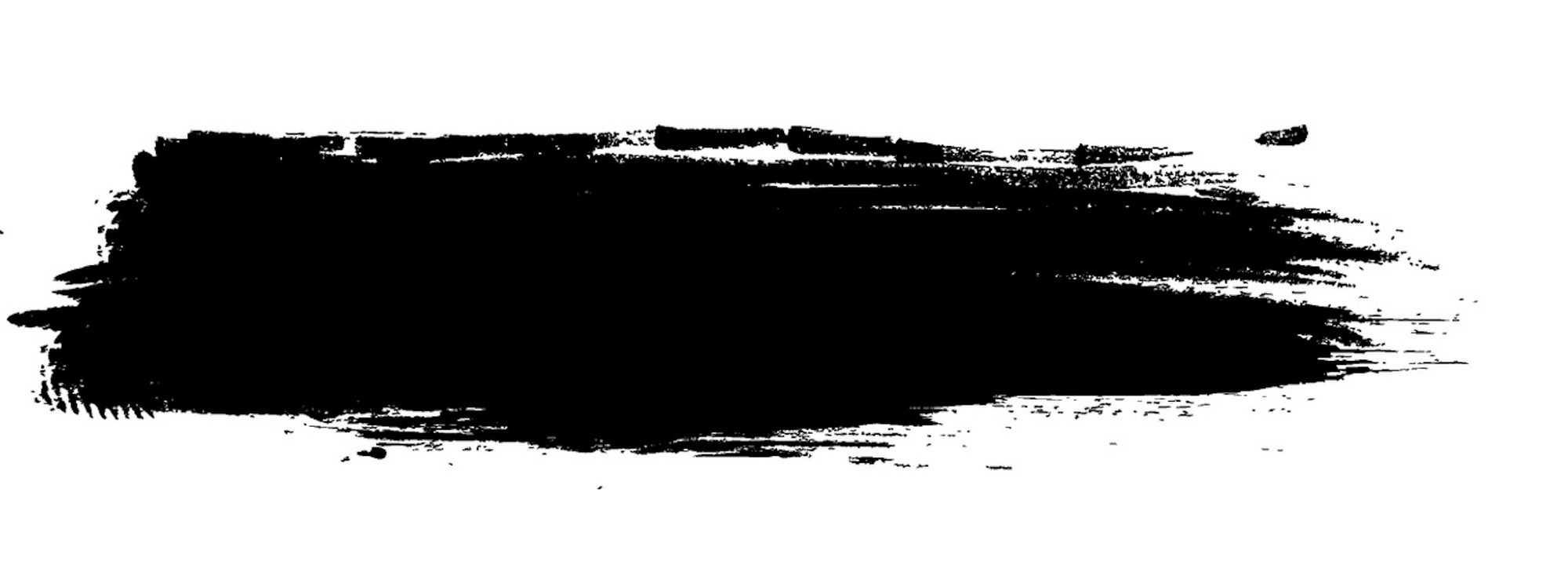
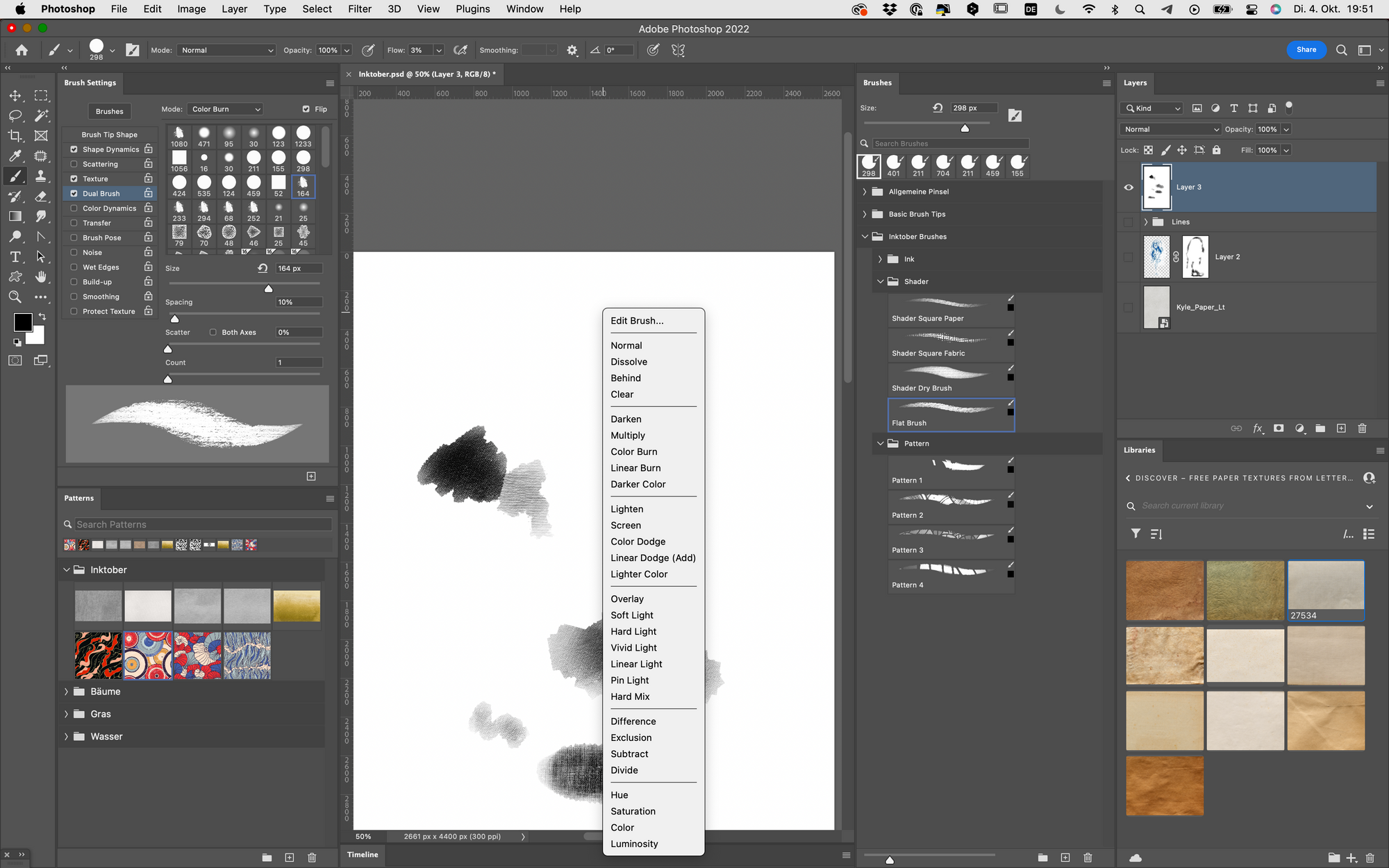
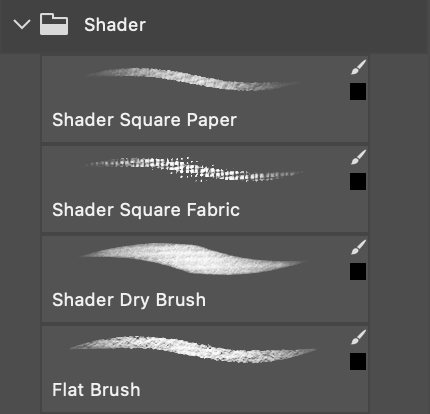
Voila! Here are your Shader Brushes!
These icons show you, that your Brush has been saved with the color and the tool Settings.
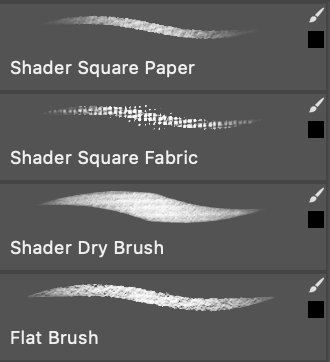
When saving your Brush, make sure to activate these Settings.
Before you save the brush, select black as your foreground color, to include it into the brush.
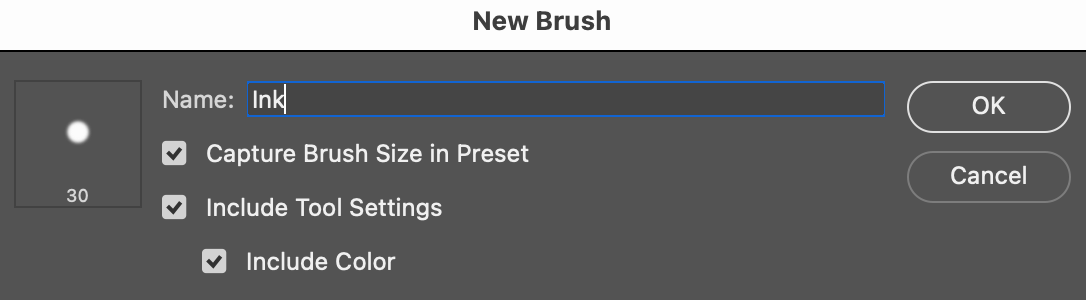
Flow: 7%
Flow: 9%
Flow 3%
Flow: 9%
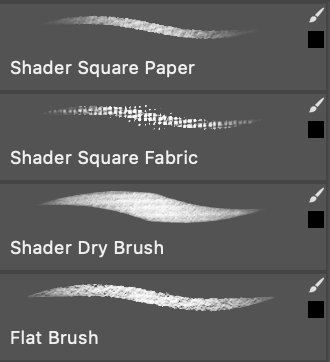

The last important step is to set the flow of the brushes.
We are trying to simulate an ink wash, so we want our flow to be really low and only add more ink to the stroke, when we press the pen on the tablet.
Tool Settings
Setting the Flow of the Brushes to Pen Pressure enables us to control the darkness and lightness of the brush stroke with our pen. Adding a flow Jitter of 30% gives the brush a more realistig look.
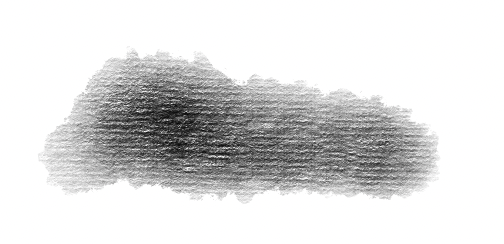
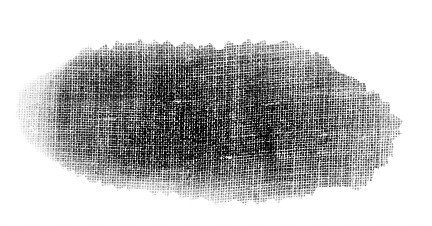
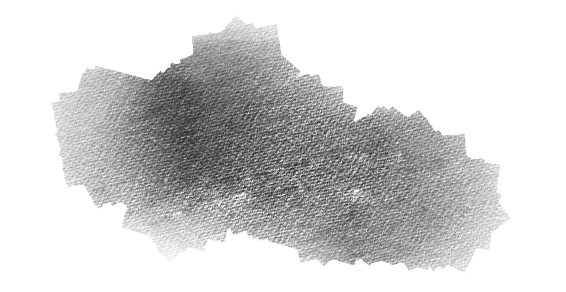
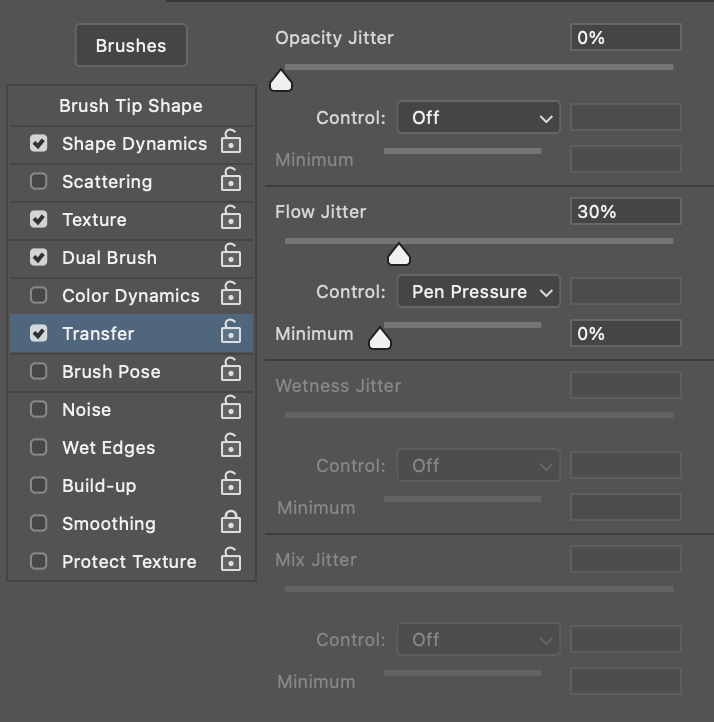
Transfer Settings for
all 4 Shader Brushes
Flow Jitter: 30%
Control: Pen Pressure
Control: Pen Pressure
OFF
Flow Jitter: 30%
Control: Pen Pressure
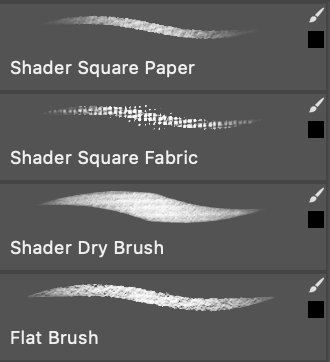
Click!
Transfer
We created all these brush tips at the beginning of this tutorial, now you can apply them as a dual brush.
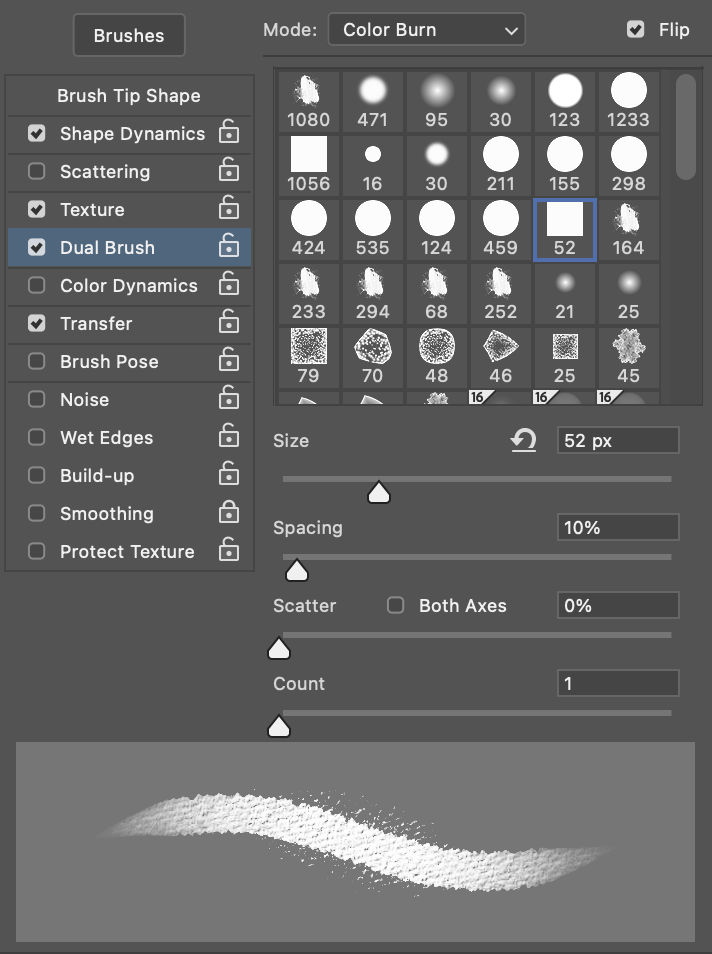
none
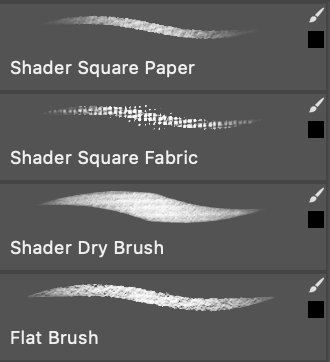
The Dual Brush works like a surrounding container for our brush, giving it a new shape.
Dual Brush
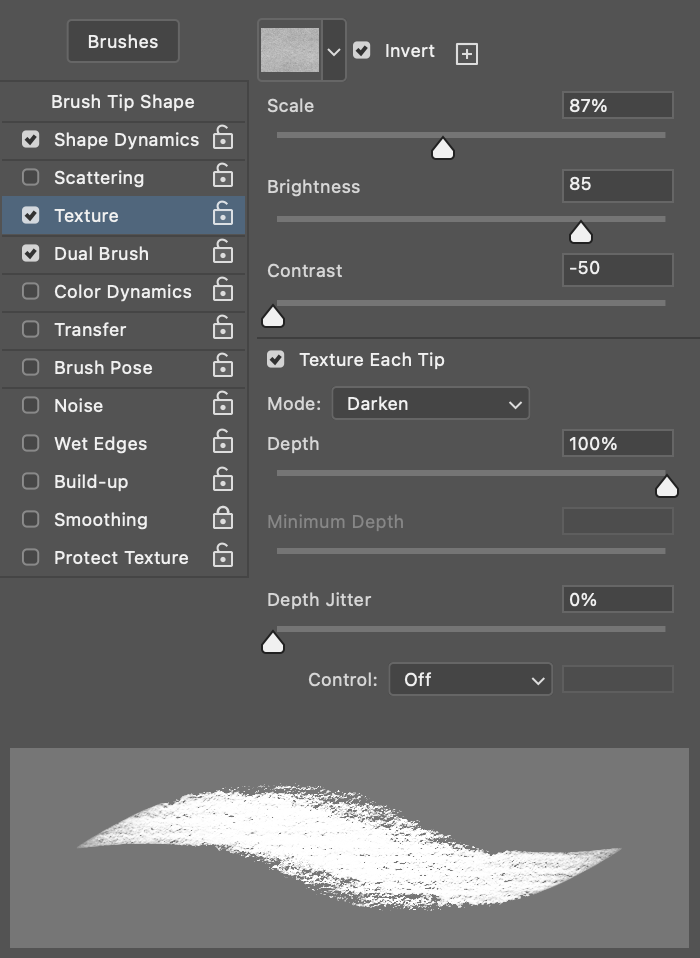
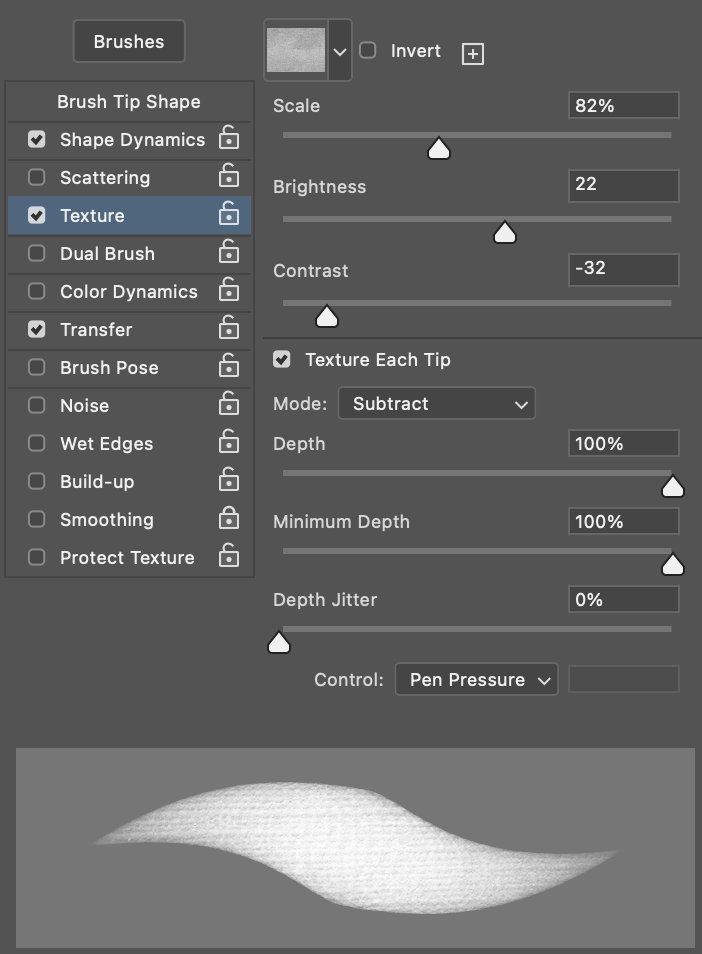
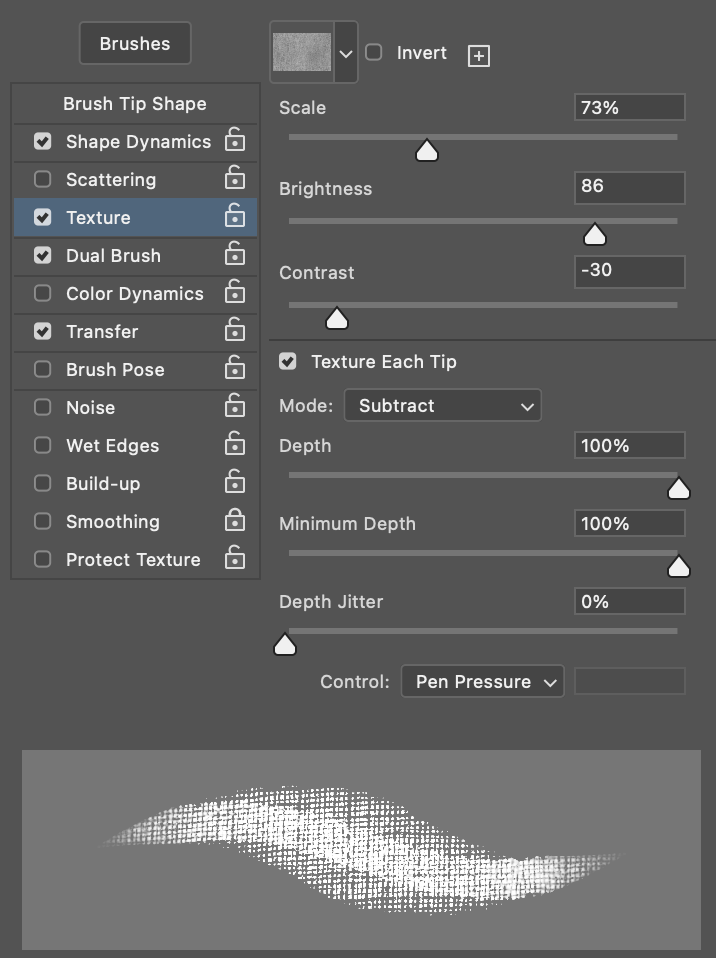
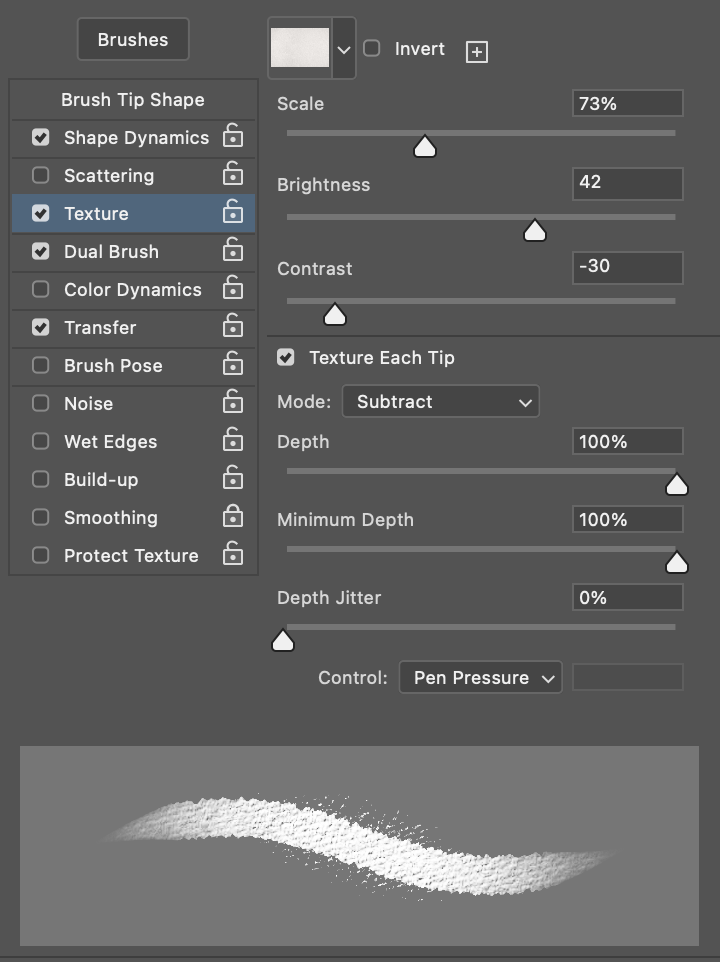
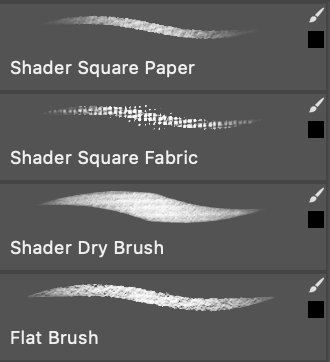
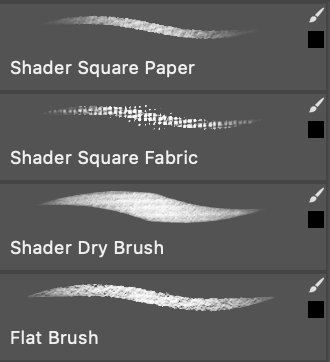
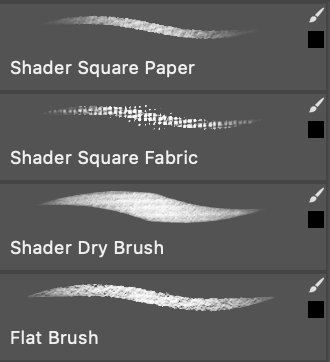
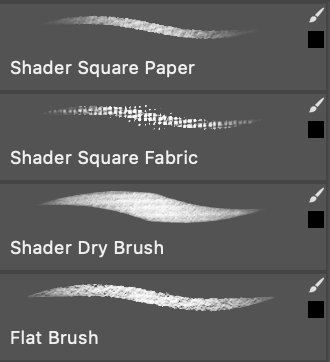
#168S
#237S
#27534
#27541
Texture Settings
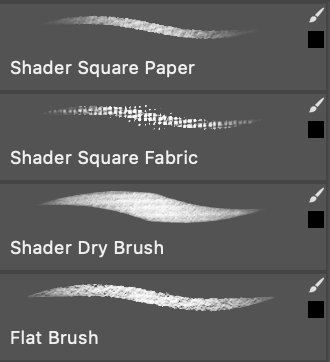
The Textures for all brushes vary. I listed them below with a link to download them.
The Shape Dynamic for all is set to Control: Pen Pressure. With this setting we can control the amount of ink and water with the pressure of the pen on the tablet.
Spacing 12 %
Spacing 1 %
Spacing 1 %
Spacing 1 %
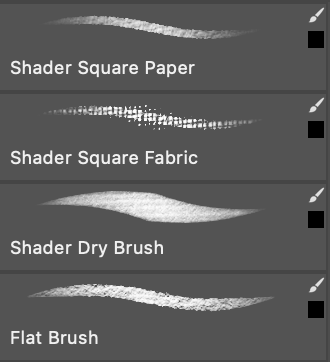
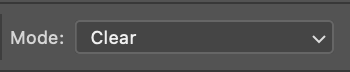
I made a selection from my line drawing and used my Shader Brushes to paint in the Values.
First I painted in a light grey for the whole figure and then I started adding shadows. I also painted highlights in with white color using the same brushes.
Remember that you can use any brush as an Eraser, when you set the Blending Mode to Clear.
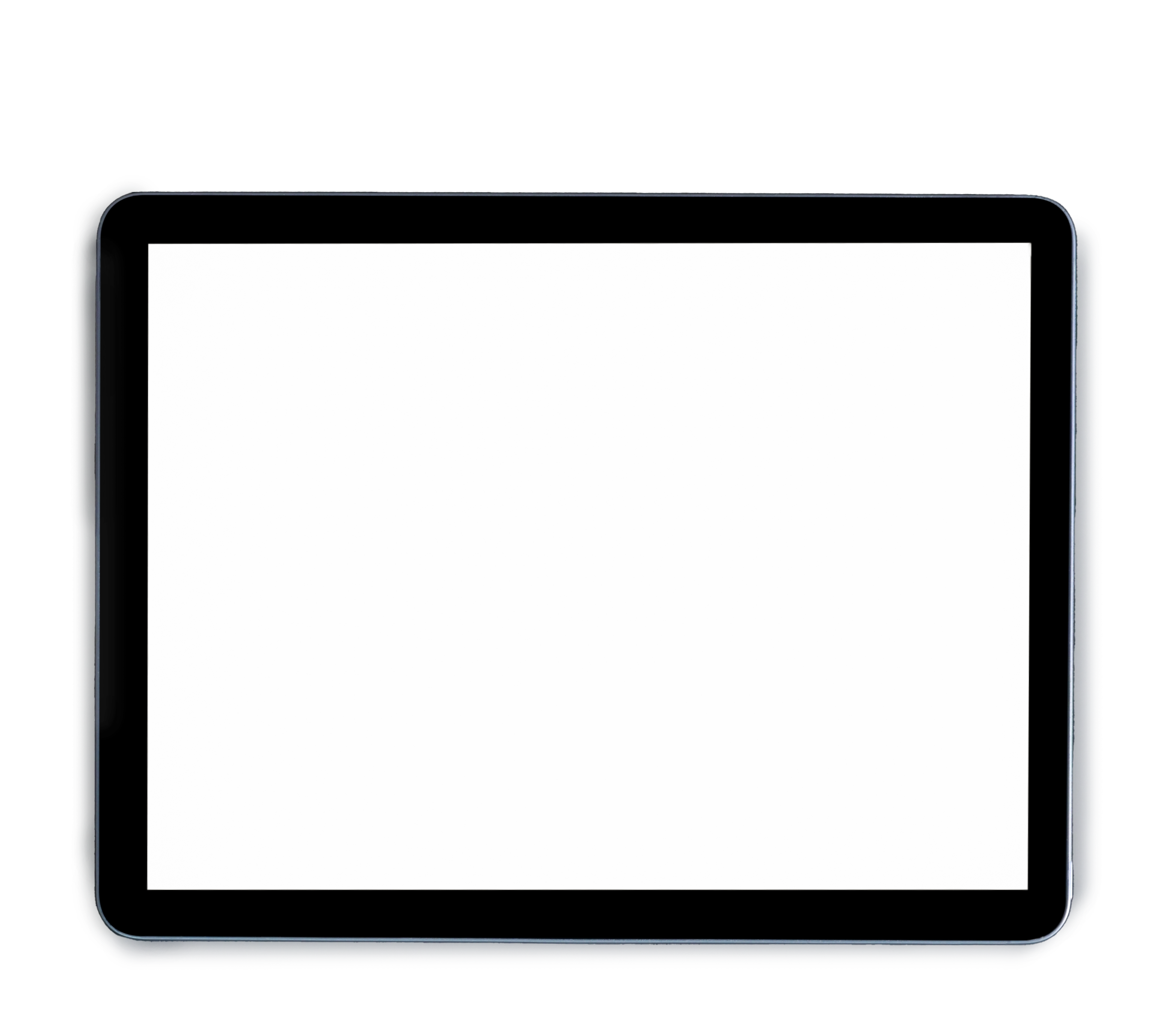

Watch the Ink-Wash
Time Lapse

The line drawing +
ink wash.
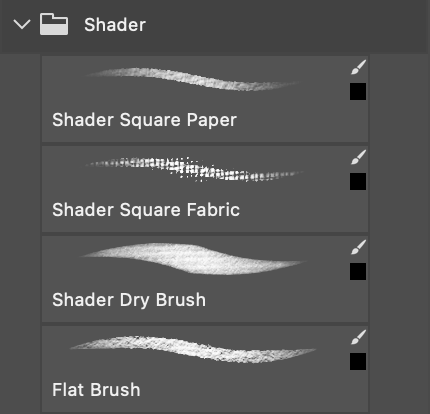
Texture
Shape Dynamics
Brush Tip
The brush tip for all four shader brushes is a simple black Circle.
The brush tip has a spacing of 1%, for all except the Shader Dry Brush. This one has a spacing of 12% to achieve a light block in.
Basic Setup
Ink Wash
For an Ink Wash we use ink mixed with water in different concentrations to create different values of greys in our painting. On paper you can use a watercolor brush to achieve this affect.
In the digital world, we need a brush, that controls the lightness and darkness of the stroke with the pen pressure. The lighter we hold the pen and paint, the lighter the value (less ink + more water). The harder we press, the darker the brush stroke will be (more ink + less water).
The Brushtip for all Ink Brushes is a simple circle
Shader Brushes